Game Guide
3. Social - Communication
2021-11-10
3. Social - Communication
In the world of Ragnarok Origin, you can not only talk with NPCs but with other adventurers.
You have the option of chatting publicly, allowing all players to see your messages, or privately to a specific player.
▣ Talking to other adventurers
You can talk publicly or privately by tapping on the chat window in the bottom center.
The world chat is unlocked after you reach Base Lv. 20 and it costs stamina every time you type in a chat.


▣ Chat Room
You sometimes want to have small talk with other adventurers but don’t want to do it publicly.
That’s when you can create a private chat room.

After opening the chat window, tap the above icon to create a new chat room.
You first need to set the name, max number of participants, and password to create a chat room.
Please remember that you won’t be able to move your character once you created a chat room.


Other adventurers can tap the speech bubble above your character to join the room.

You can leave the chat room by tapping “Leave Chat” or disband it by tapping “Disband”
If you end the chat, the master role of the chat room will be transferred to another adventurer.
If the master role is transferred to you, you can reset the chat room’s name, the maximum number of participants, and password through settings.


You can click on the profile to check the details of a player or kick them out of the chat room.
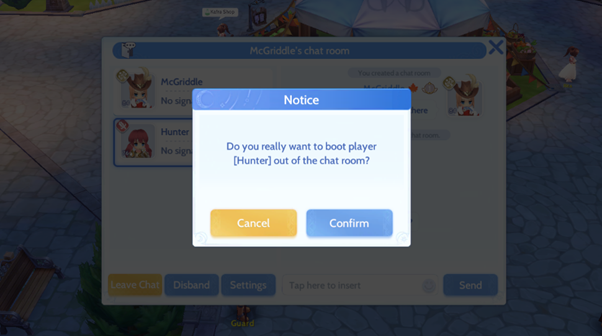

For your reference, the mini chat above the speech bubble is not displayed to adventurers who are not participating in the chat.

▣ Chat Window Setting

You can open the setting window by clicking on the above icon to configure the channel setting and simple chat setting.
If you uncheck unwanted channels from the main screen, you could display chats from certain channels only. You can also turn on and off the simple chat by unchecking unwanted chats.


